By now, many small businesses and retailers know the importance of using modern software for their accounting. You don’t see many business owners using a paper and pencil to get a handle on their cash flow these days, for example. Even financial spreadsheets are being steadily replaced by beautiful dashboards and custom reports from user-friendly software-as-a-service.
Similarly, old-fashioned cash registers are also being replaced with newer, digital point of sale systems that can connect directly to the internet and report on sales in real time. Today’s POS systems can also do things like enroll customers directly into marketing programs as they check out, and even manage your sales both online and in-store.
Modern accounting software and point of sale software can be very powerful separately. But they can be even more powerful together.
Unfortunately, many businesses don’t leverage the advantages of integrating their accounting and point of sale systems. They don’t realize that the true advantage of cloud-based software is its ability to work with other programs to create powerful and comprehensive systems.
Two of the best programs for small and medium sized businesses today are Vend and Xero. These programs, and this particular integration, is one we frequently recommend to our clients at Cloudscape. Here’s more about why and how to use the programs together.
Introducing Vend and Xero
Both Vend and Xero are among the top programs in their respective fields.
Vend can handle just about any kind of point of sale transaction your store requires. It lets you create accounts and permissions levels for each employee. It incorporates ecommerce and inventory, so you can keep track of what you’re selling through both channels in real time. Retailers can use barcode scanners to track and count their inventory quickly. Vend even allows users to manage customers and contact them based on their characteristics and history with your business.
Xero can handle it all when it comes to accounting: invoices, bill pay, expense tracking, purchase orders, and even payroll (thanks to a connection with the software Gusto). Xero can also connect directly to your bank account so that transactions are imported automatically. It has other features, too, such as the ability to track project expenses, sales taxes owed, and the value of fixed assets such as vehicles and equipment.
Both programs have great customer support, the ability to do business from anywhere online, and robust reporting capabilities.
The Benefits of Integration
Both Vend and Xero have their own pages that list all of the integration benefits, but we’ll summarize them below:
- Each day, transactions and totals from Vend will sync with Xero, along with details about payment types, cash transactions, and loyalty and gift card use.
- Cost-of-goods-sold (COGS) from Vend syncs to Xero automatically and is updated in real-time as purchases are made.
- If you allow customers to buy “on their accounts” in Vend and opt to get invoiced later, those invoices will automatically post to Xero with payment due dates.
- When you have to order more inventory in Vend, those orders will show up in Xero as accounts payable invoices.
- The product codes from Vend can be used in Xero to assign transactions to specific accounts.
- Any contact accounts in Vend, including customers and suppliers, are automatically created and updated in Xero. Plus, you can import your contacts from Xero to Vend as you’re getting started.
All of these integrations make it much easier for managers to track profitability and assess liabilities and expenses. They can also identify potential financial problems or errors quickly. Reports can draw on data across both programs for better insights on employees, customers, products, and more.
But integration provides more than helpful insights. It also eliminates errors and saves you and your staff hours of time that would have been spent producing reports and transferring data manually.
What to Watch Out For
Again, this integration can be super helpful, and it can technically be set up in minutes.
However, you should never rush through software integration. In many cases (this one included), you only get one chance to do it right. Although you can modify settings after the fact, you can’t un-integrate the programs later and start over.
If you don’t take certain steps ahead of time, the integration might not work the way you want it to.
Before you get started, here are a few other things to know.
- Both Vend and Xero have the ability to track inventory, but their inventory tracking systems don’t sync up. Fortunately, you only need to use one of the systems (most retailers use the POS inventory system) to get all the functionality you need.
- If you’ve already been using Xero for a while, you might have already set up things like payment terms, discounts, or tax rates for your customer and suppliers. Unfortunately, those don’t automatically apply to the invoices that are generated from Vend.
- The tax rates must match in both programs, and although Xero accepts compound tax rates, Vend does not.
- The integration might affect your store’s day-to-day processes, so you should build in some time for testing (certainly don’t plan to launch the integration on the morning of a busy day). The integration might change how your staff orders stock and closes down registers at the end of the day, for example. This Vend article explains some of the changes and how to get ready for them.
Most of these issues are not deal-breakers for small businesses, but they do need to be carefully considered ahead of time.
How to Prepare for Your Integration
There are detailed instructions online for both Xero and Vend for what needs to happen before the programs are integrated, but the task requires the following steps.
Set up Tax Rates. As we mentioned above, the tax rates in both programs have to be the same. Group taxes must match, too, if you’re using them. As the official Vend instructions state: “Every tax rate in Vend MUST have a matching rate in Xero.” Start in Xero and set up the individual tax first, then set up the group tax with the individual rates as components.
Set up Refunds. In order for refunds to sync, you’ll need to go to your chart of accounts in Xero and add a refund account, selecting “current asset” as the account type.
Enable Payments. Make sure that any Xero accounts you want to use to process payments with Vend have payments enabled. Some Xero accounts (such as bank accounts) will have payments enabled by default, but others must be completed manually.
Set a Default Due Date for Invoices. This must be done in Xero, or customer invoices will show as due immediately.
Set up Accounts Gift Cards and Cash Management. If you use Vend’s optional features on gift cards and cash management, you’ll need to take some additional steps within Xero before you connect the accounts. Vend has support articles on how to address each of these features here: Gift cards, cash management.
Once the prep work is finished in both accounts, you can log into your Vend account, click “Setup,” click “Add-ons,” enable Xero, and allow access for the organization you’d like to connect. You’ll then be taken through a series of steps to connect the individual accounts from one program to the other. You’ll fill out drop-down menus to choose things like your default sales account, where you want to send rounding errors, payment discrepancies, discounts, and refunds. For more on successful account mapping, check out this detailed Vend article on Xero integration and bank reconciliation.
If this process is starting to sound just a little intimidating or time-consuming, know that you don’t have to do it on your own.
You can partner with the cloud-based software professionals at Cloudscape Technologies, who specialize in integrating these programs and others in a way that suits your business perfectly. If you’d like to know more, please click here to book a free, no-obligation consultation.
What to Read Next: The Power of Integrating Vend with Deputy HR Software